Some nights ago i spent about 2 hours trying to install fast onto windows 7. When i got it installed to the point i was 100% certain it should be working it popped up and gave me the issue of running 32 bit on a 64 bit OS. I tried compatibility mode for windows vista and windows xp however neither of these worked so i went one step further and virtualized the process.
Here's my guide on how to do it, and hopefully a decent contribution back to the community for all the help I've recieved.
First step requires you install the virtualization software. We are essentially going to be running an operating system as an application on our desktop. Download Oracle Virtual Box here, there are many other softwares for this however this one is free and works great.
Chose the link that applies to you(mac windows or linux) and install away. I'm not going to include pictures of this as I have it installed and can't be bothered to uninstall since i have a few things for school tied to it.
Once Virtual Box is installed, open it up and click new. Chose windows XP, and name it how you please then click next.

Depending on your pc specs(most computers have 4+ gigs of ram these days) give it 1024 mb of ram and click next again.
On the next screen we want to make a new virtual hard drive. Click create. Chose VDI and Dynamically allocated. Dynamically allocated means it will only use as much space as is required, but can expand as needed if you install more things. Set this to 20 gigs. It should be more than you will need, my fully installed system takes up 4.2 gigs but it doesn't hurt to leave yourself room.

Now with your new machine and harddrive set up, right click and open the settings. This is where we will need our windows xp disc or iso. It can be downloaded from any torrent site. I will include links at the bottom for different torrents, allowing them to be easily removed if advertising such things aren't allowed.
In settings go to the storage tab and click the + disc option(black circle)

Click choose disc and either link to your disc drive with the inserted windows xp disc, or to the ISO you've just downloaded. then click okay on the settings window. Now its time to start our new machine.
Let the windows installer load up and follow the instructions as if you were actually installing windows to a new harddrive. Choose the unpartitioned space.

Chose to format the partition and then install. It will run an installation and eventually you will end up with a nice fresh version of windows xp!
note: When the installation(blue screen) completes and it pops up black saying press any button to boot from cd, let it just pass this window, it will continue on to boot your operating system.
Now comes the hard part...
We have to map a network drive in order to access our windows harddrive. For this click "devices" followed by shared folder options.

Click the little plus folder on the side of that window, and then chose other. Link to where you've downloaded your fast files to(again i'll include a link at the bottom). For most people this will likely be a downloads file under the user directory(most likely your name, or the username you log in as).

Click okay all the way out of this window and in the folder name section type "share"
Now in the start menu right click my computer and click map a network drive

The drive letter doesn't matter. Your path will be
\\vboxsrv\share
mine is \\vboxsrv\downloads because i couldn't be bothered to name mine.

Back on your actual operating system(no longer in windows xp window)
Make a folder where you made your share(presumably downloads if you followed my instructions)
Call the folder nissan, under that make a folder called CD and extract the fast files into their own files.
You want a1 a2 a3 b1 b2 so you will end up with something along the lines of
downloads
nissan
cd
a1
a2
etc.
Now head back to windows xp. In your newly mapped network drive find the file you just made and copy it to the c-drive on windows xp.
With that step complete, I'm just going to copy paste the fast installation guide here. I could make a picture guide same as i did with the windows xp, and i will if someone requests i do, however its 1:35 a.m and i should get some sleep.
Fast installation instructions:
Once you have done that go to C:\NISSAN\CD\A1\FASTPRG\WIN32\SINKI\ and run SETUP32.EXE...
Follow the bouncing ball by clicking next, next, next... This installs the actual FAST software to C:\NISSAN and creates the necessary start menu structure...
Once the install finishes, you will be presented with a Setup screen... Click the CD-ROM setup button and a new window opens... Choose the 5 Drives button and fill out the 5 rows that appear as shown below:
C:\NISSAN\CD\A1\
C:\NISSAN\CD\A2\
C:\NISSAN\CD\A3\
C:\NISSAN\CD\B1\
C:\NISSAN\CD\B2\
Click OK to return to the main setup screen...
Next click the Font button and choose MS Gothic as the font type and Japanese as the script type... Hit OK to return to the main setup screen... (This step is not essential but makes things a little nicer...)
Hit OK to exit the setup program and to save the configuration...
You would think we are finished now but there is one more essential step... Navigate to C:\NISSAN\CD\A1\FASTPRG\WIN\GR\ and copy the NSFASTKY.INI file to your C:\WINDOWS\ directory... Then go to your C:\WINDOWS\ directory and find the NSFASTKY.INI file and change its attributes (right click, properties) to NOT read-only...
That's it... You can now start Nissan FAST by going to Start - Programs - FAST for Windows - FAST for Windows...
Download links(these will require you have a torrent program, such as bitlord or utorrent):
Nissan fast program:
Windows XP 32 bit:
MS GOTHIC font:
This will have to be transfered to the operating system and put in the fonts folder. It is only used to make japanese symbols english words(i believe) and isn't necessary if you know your way around fast. I will try to make a fast usage guide as well.
Anyways thats all for now, unless someone requests a picture guide of me installing fast. Maybe a video would be better however it wouldn't have voice. I hope this isn't to difficult to follow.
Here's my guide on how to do it, and hopefully a decent contribution back to the community for all the help I've recieved.
First step requires you install the virtualization software. We are essentially going to be running an operating system as an application on our desktop. Download Oracle Virtual Box here, there are many other softwares for this however this one is free and works great.
Chose the link that applies to you(mac windows or linux) and install away. I'm not going to include pictures of this as I have it installed and can't be bothered to uninstall since i have a few things for school tied to it.
Once Virtual Box is installed, open it up and click new. Chose windows XP, and name it how you please then click next.
Depending on your pc specs(most computers have 4+ gigs of ram these days) give it 1024 mb of ram and click next again.
On the next screen we want to make a new virtual hard drive. Click create. Chose VDI and Dynamically allocated. Dynamically allocated means it will only use as much space as is required, but can expand as needed if you install more things. Set this to 20 gigs. It should be more than you will need, my fully installed system takes up 4.2 gigs but it doesn't hurt to leave yourself room.

Now with your new machine and harddrive set up, right click and open the settings. This is where we will need our windows xp disc or iso. It can be downloaded from any torrent site. I will include links at the bottom for different torrents, allowing them to be easily removed if advertising such things aren't allowed.
In settings go to the storage tab and click the + disc option(black circle)

Click choose disc and either link to your disc drive with the inserted windows xp disc, or to the ISO you've just downloaded. then click okay on the settings window. Now its time to start our new machine.
Let the windows installer load up and follow the instructions as if you were actually installing windows to a new harddrive. Choose the unpartitioned space.

Chose to format the partition and then install. It will run an installation and eventually you will end up with a nice fresh version of windows xp!
note: When the installation(blue screen) completes and it pops up black saying press any button to boot from cd, let it just pass this window, it will continue on to boot your operating system.
Now comes the hard part...
We have to map a network drive in order to access our windows harddrive. For this click "devices" followed by shared folder options.

Click the little plus folder on the side of that window, and then chose other. Link to where you've downloaded your fast files to(again i'll include a link at the bottom). For most people this will likely be a downloads file under the user directory(most likely your name, or the username you log in as).

Click okay all the way out of this window and in the folder name section type "share"
Now in the start menu right click my computer and click map a network drive

The drive letter doesn't matter. Your path will be
\\vboxsrv\share
mine is \\vboxsrv\downloads because i couldn't be bothered to name mine.

Back on your actual operating system(no longer in windows xp window)
Make a folder where you made your share(presumably downloads if you followed my instructions)
Call the folder nissan, under that make a folder called CD and extract the fast files into their own files.
You want a1 a2 a3 b1 b2 so you will end up with something along the lines of
downloads
nissan
cd
a1
a2
etc.
Now head back to windows xp. In your newly mapped network drive find the file you just made and copy it to the c-drive on windows xp.
With that step complete, I'm just going to copy paste the fast installation guide here. I could make a picture guide same as i did with the windows xp, and i will if someone requests i do, however its 1:35 a.m and i should get some sleep.
Fast installation instructions:
Once you have done that go to C:\NISSAN\CD\A1\FASTPRG\WIN32\SINKI\ and run SETUP32.EXE...
Follow the bouncing ball by clicking next, next, next... This installs the actual FAST software to C:\NISSAN and creates the necessary start menu structure...
Once the install finishes, you will be presented with a Setup screen... Click the CD-ROM setup button and a new window opens... Choose the 5 Drives button and fill out the 5 rows that appear as shown below:
C:\NISSAN\CD\A1\
C:\NISSAN\CD\A2\
C:\NISSAN\CD\A3\
C:\NISSAN\CD\B1\
C:\NISSAN\CD\B2\
Click OK to return to the main setup screen...
Next click the Font button and choose MS Gothic as the font type and Japanese as the script type... Hit OK to return to the main setup screen... (This step is not essential but makes things a little nicer...)
Hit OK to exit the setup program and to save the configuration...
You would think we are finished now but there is one more essential step... Navigate to C:\NISSAN\CD\A1\FASTPRG\WIN\GR\ and copy the NSFASTKY.INI file to your C:\WINDOWS\ directory... Then go to your C:\WINDOWS\ directory and find the NSFASTKY.INI file and change its attributes (right click, properties) to NOT read-only...
That's it... You can now start Nissan FAST by going to Start - Programs - FAST for Windows - FAST for Windows...
Download links(these will require you have a torrent program, such as bitlord or utorrent):
Nissan fast program:
Windows XP 32 bit:
MS GOTHIC font:
This will have to be transfered to the operating system and put in the fonts folder. It is only used to make japanese symbols english words(i believe) and isn't necessary if you know your way around fast. I will try to make a fast usage guide as well.
Anyways thats all for now, unless someone requests a picture guide of me installing fast. Maybe a video would be better however it wouldn't have voice. I hope this isn't to difficult to follow.



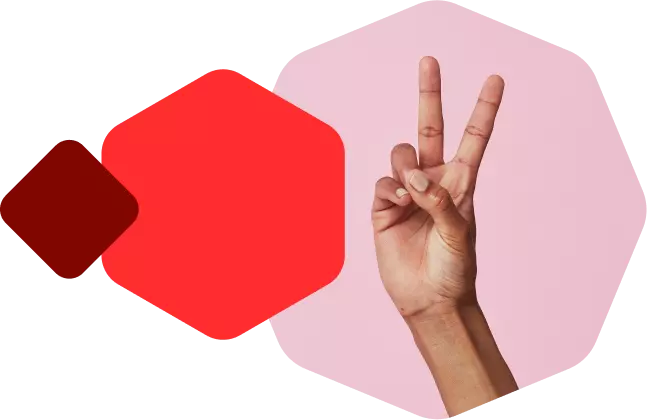

Comment